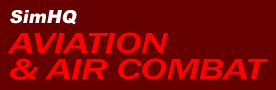|
Feature
Computer Hardware,
Software, Action!
How to Make Your Own Simulation Movies
by Guest Writer Frank
"BA_Dart" Giger
Introduction
We all
enjoy the films made from various simulations, as they show
them in the same way we see them. Some are historically correct,
some are humorous, some are sweeping and moving.
Since I am probably one of the most
prolific movie makers (though not the best — "gooder
enough" is my motto), I thought I'd share the quick,
cheap, and relatively easy way to make a movie based on the
IL-2 series of flight simulation.
Tools
One can spend hundreds of dollars
in software that will capture, edit, add effects and sound,
compile, and produce simulation videos. Some of the very best
examples are made with sophisticated techniques and commercial
grade software, taking months of work in getting each frame
and sound perfect.
We, however, are going to go
the cheap route. Really cheap.
Capture Software
This is the tool that takes what you
see on the screen and turns it into raw footage. The most
widely used is FRAPS, which is available here
as a trial version. For $29.95 USD one can buy the full version
which doesn't have the FRAPS web address on it and has some
additional options. This is the largest investment, past hosting
costs, of the whole movie making toolkit for the casual filmmaker.
Processing
Software
This
is used to crop frames to remove online text, change color
saturation, the codex used for compressing the video, and
editing clips. We're going to use two programs, VirtualDub
and Windows Movie Maker (included in Windows XP). Both are
free, though if you make a lot of movies, I'd suggest a donation
to the makers of Virtual Dub. Mr. Gates has been compensated
through the purchase of the operating system, though I'm sure
he'd accept your unsolicited cash.
Web Hosting
In order to share movies, one must
find an Internet host for them. Finding a host can be problematic,
though there are some that will do it for you. In my case,
I wound up having to rent a dedicated server owing to the
amount of resources and bandwidth movies can take up. And
it can be overwhelming. A "common" server got me
booted from two very nice hosting companies.
Planning
Taking
a few minutes to figure out what you're going to make your
movie about and how you're going to go about it before you
start will save hours and even days. If it's going to tell
a story and be a mini-epic, you might consider doodling a
storyboard. A storyboard is a series of sketches that show
the sequence of events in the movie. You can indicate notes,
lighting, narration and which music you want in your movie.
Today we're going to put an
online event into film, as it's the easiest film to make.
It has a beginning, a middle, and an end already built in.
Since it happened online, there isn't any mission building
involved — we're making a "sports reporting"
movie. The prep time is greatly reduced and we can make this
puppy in an evening (if we're willing to stay up late).
The Scenario
A squad mate of mine was haunting
my poor Hurricane IIb with his FW-190A5 the other night, and
I gave him the devil's own in trying to shoot me down. It
was a 20 minute fight where he slashed and I ducked and we
narrowly missed each other quite a bit, including one time
where I barrel rolled around him as he zoomed in, literally
encircling his aircraft. Another aircraft joined the fray,
sticking on my six, and as he whittled away, the 190 swooped
a bit too low, hitting the ground and blowing up directly
under my aircraft. The shock and debris of the impact took
the wing off my plane and I augured in, wondering what the
heck happened! Fortunately, I made an online track of the
event for replay.
This is funny to me, so we're going
to make a movie about the fight.
A twenty minute fight is a whole
lot of "boring-to-anyone" watching. If you've seen
a Folke-Wulf boom and zoom once, you've seen it a thousand
times. We're going to cut the whole thing down to about three
minutes of video.
Go
To Page 2
Feature: How to Make Your Own Simulation
Movies
Back To Page 1
Making Many Tracks Out of One
Binding a key to start and stop online
recording is a must, as we're going to make a new .ntrk file
for each clip and angle. This file can be quite large. In
this case over 4MB.
So we'll load the big track
file first, ensuring we click on manual time compression and
view:

We're going to have to introduce two
of our protagonists right from the beginning to let folks
know who's involved. The third plane is going to be a bit
later on, as he didn't join the dogfight server until half
way through the battle.
So once the track is loaded,
we'll go to externals and make a track of both planes, the
FW-190 and the Hurricane, pausing the sim to change views.

We'll do a quick zoom out, pause
the sim, switch views to the FW-190, and do the same. When
we zoom out from the FW, we'll quit recording the track:

We'll
fast forward and move to key points of the fight, including
the first strike on the Hurricane, which took a big chunk
out of my tail! If we're going to do more than just show the
last few seconds of the fight, we'll need this bit for "continuity"
in the movie, pausing and even slowing down the speed of the
sim in order to ensure we get it as pleasing to the eye as
we can.
Note that whatever you do at half
speed will show twice as fast, so go slow! Using a TrackIR
and built in views such as padlock and F6 are better than
a mouse, as it's smoother. However, I am an unrepentant "mouse
panner."
Once your tracks are ready for recording,
it's time to set up the sim for it.
Go
To Page 3
Feature: How to Make Your Own Simulation
Movies
Back To Page 2
FRAPS and Simulation Size
We're going to set FRAPS up
to record at 30 fps, in the full size of the simulation as
displayed, with sound. One can reduce the frames per second
and speed it up later in order to compensate for a slow running
mission, but since there's little going on but the battle,
we'll go full speed.
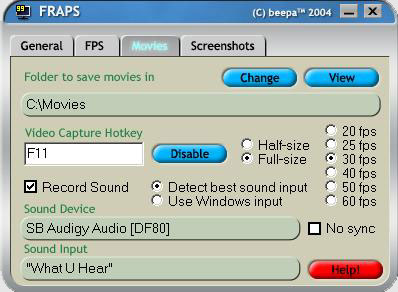
And set up the sim to run in
windowed mode. I like 800x600, but 640x480 will give you good
results and a smaller file size as well. The sim also runs
faster as well.

Now it's just a matter of loading
each edited track and recording them! Make sure you have the
graphics settings you want, and for recording we're not going
to change any time settings, views, or show flight information:

Raw FRAPS Footage
Because FRAPS is recording in
"real time" the .avi files are uncompressed. They
are also exactly what you see in the sim. This also means
they are gigantic in size:
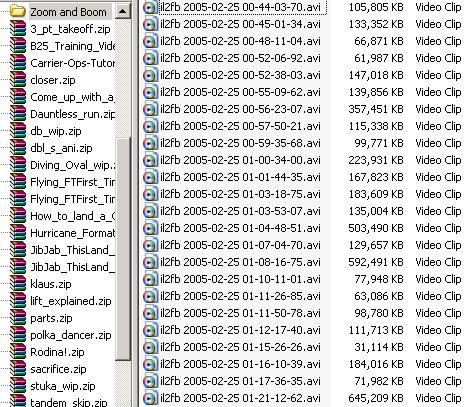
Go
To Page 4
Feature: How to Make Your Own Simulation
Movies
Back To Page 3
Filtering and First Compression
Working with such large files
is cumbersome and will probably cause all sorts of problems
later on when we try to compile them with sound and transitions,
so it's time to start up VirtualDub to filter, crop, and change
the codec the files. And they're in...

First we're going to select
"Video" and then "Filters" and then select
"HSV adjust."

From here we can wash some of the
color out (to give it a more "historic" look) by
reducing saturation, increasing the "Value" to make
it brighter as well. There's a preview pane so you can see
what it looks like with the filter applied. Make sure you
run the clip forward to ensure your sky isn't a deep purple!
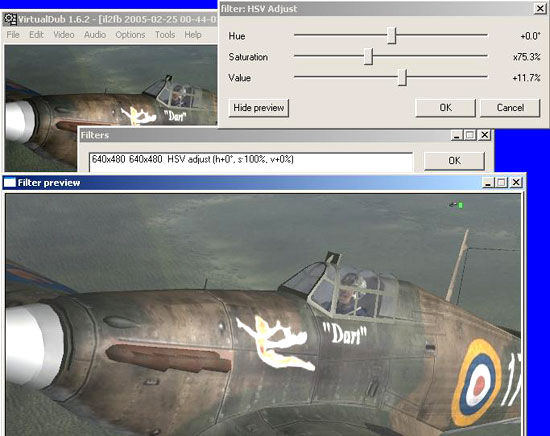
There
are lots of other filters available, but today we're just
using the "HSV Adjust" because of a really valuable
option that comes with it — cropping.
Since this was flown and recorded
online, we have the connection bug in the right top corner
and text lines where folks were saying hello, being accused
of cheating, etc.
Highlight the "HSV Filter"
and click on "Cropping."
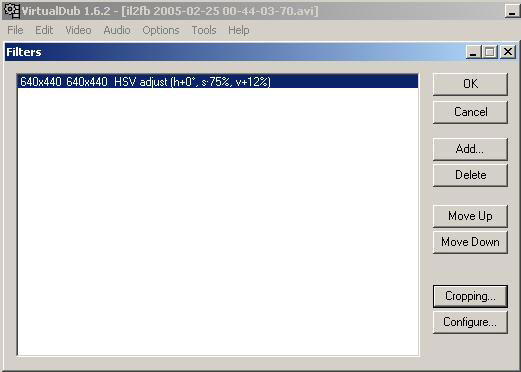
Take 40 off of the top, which will
conceal the chat lines...

...then click "OK".
Go
To Page 5
Feature: How to Make Your Own Simulation
Movies
Back To Page 4
Compression and codecs
Those files are way too big to deal
with, so we're going to compress them and recompile them with
our filter and cropping.
There's a lot of opinion on which
codecs are the best. As a lazy person, I hate having to go
fetch codecs from the web. As a cheap person, I hate paying
for things that are otherwise available as freeware when the
quality difference is minimal to my untrained eye.
Dart says... "click
on 'Compression'..."
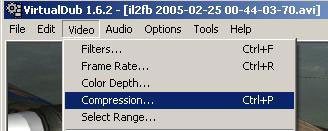
...and select "Microsoft MPEG-4
Video Codec V2." As it's from Microsoft and has "V2"
after it. The V2 rocket was pretty cool, if used in a terrible
way.
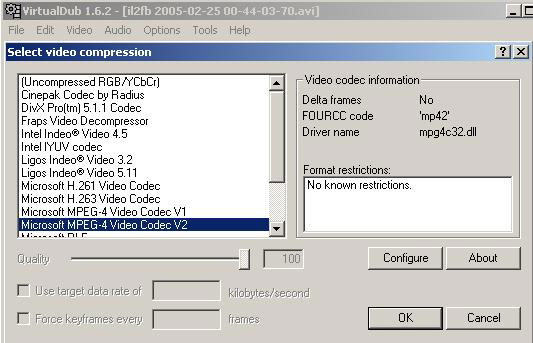
Press "OK" and select
"File". We're going to save these settings, in case
we have to take a break to do something else. It's the devil's
own to remember the exact settings we have, and we want our
film to have the same look throughout.
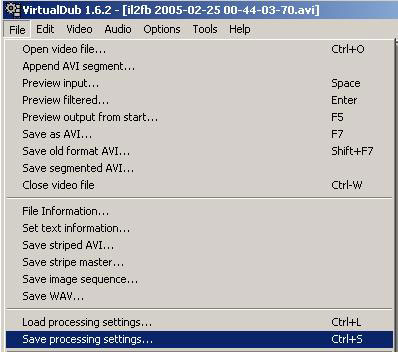
After we save out the processing settings,
we'll "Save as AVI," naming the clip either numerically
(such as ZnB01, ZnB02, etc.), or by description of what the
clip is (dart_intro, chief_crash_view, etc.).
Now all we have to do is open each
FRAPS clip and "Save as AVI" with a new name!
Here's the clips I'll use, note
the file size difference:
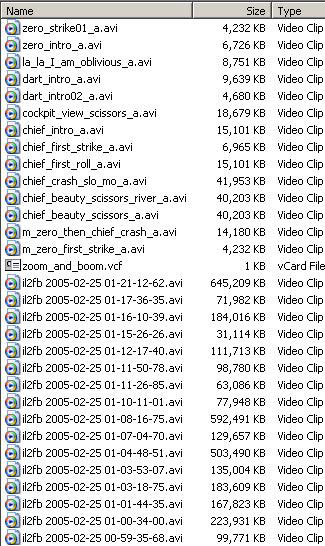
Go
To Page 6
Feature: How to Make Your Own Simulation
Movies
Back To Page 5
Windows Movie Maker
It's
free with Windows XP, and is surprisingly useful and easy
to use.
Once
open, click "Import Video" and bring in the first
clip. Because I'm making the movie and so I get to decide
who the star is. I'm the first to be shown!
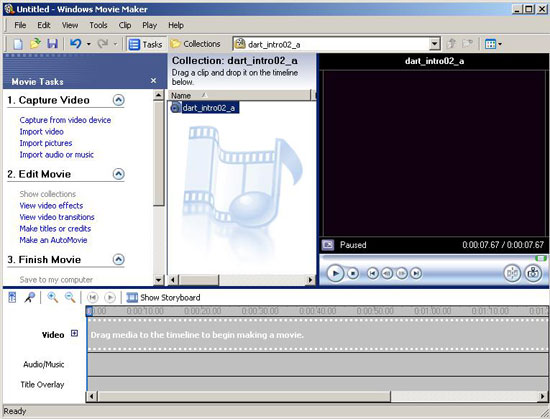
Drag the clip down to the "Video"
line and import the next clip...

And so
on. The help files are pretty good for Windows Movie Maker,
and it's fairly intuitive; let's skip ahead a bit, to adding
music, making titles, credits, and saving it out.
Go
To Page 7
Feature: How to Make Your Own Simulation
Movies
Back To Page 6
Music
Music can really set the tone of a
film — whether it's emotionally sweeping, exciting, or
silly, it will add to your films, and help cover up minor
bobbles and mistakes in your editing. I prefer to use muzak
and polka, as everyone loves muzak and polka, right?
Just import music and drag it down
to the Audio/Music line, cropping it off as you need to.
Since I was pretty well bounced, I'm
going to poke a bit of fun at that with a cockpit shot and
some smooth tune. Sinatra had a 9.6 on the "smooth"
scale, so let's hunt around our library. I'll also show my
bias towards the Allies by giving the bad guys some light
music — good thing I scrounged up all that traditional
German music!
Here it is, all put together
with music and ready for final compiling:
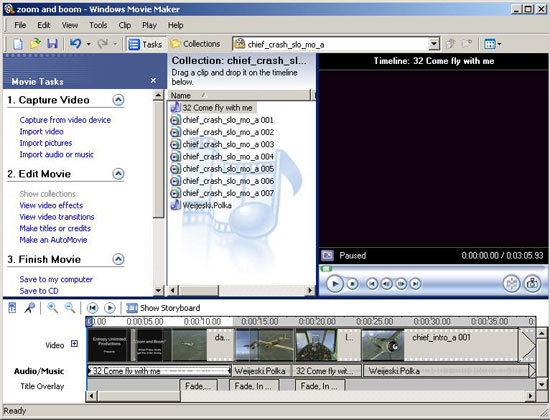
Click on "Save to My Computer"
and select a size.
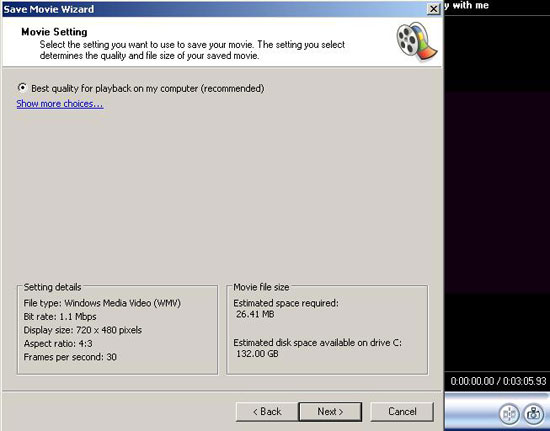
Note:
Our just over three-minute-movie is twenty-six and half megabytes!
I really like the .wmv format, even
though it's not as high fidelity as other formats simply because
everyone with Windows can play it. As a stupid person I have
found that I can spend many hours searching for a codec to
play a must-see four-minute video.
Go
To Page 8
Feature: How to Make Your Own Simulation
Movies
Back To Page 7
Publishing
Actually putting your video out on
the web for enjoyment can be very costly — when it becomes
popular, it will burn through many gigabytes of bandwidth
in a very short time.
I rent a dedicated server for my own
site because the throughput of videos can overwhelm resources.
Most host providers have many sites on their servers and you
can shut everyone else's site down. Your host will return
the favor. Trust me.
There are a few things you can do
to help conserve bandwidth, though.
Always .zip your video files to prevent
streaming. Our 26MB film, if allowed to stream, will take
up 26MB the first time someone watches it. If they don't save
it down to their hard drive and decide to watch it again,
the cache will update for another 26 MB (52 MB); if it's shown
to a coworker during lunch, that's 78MB, and so on.
The other thing one can do is to get
someone else to host it for you "OPB". There is
no bandwidth like Other People's Bandwidth...
Resources
There are some great places to learn
how to make movies properly, using advanced skills:
UbiSoft
IL-2 Movie Maker's Forum
Virtual
War Cinema
These are two places one simply must
visit. Both are friendly and helpful to those new to filmmaking.
Closing
Hopefully this tutorial has given
you a quick familiarization of how to make a movie from your
favorite flight sim and demonstrated that it's not that hard
or expensive.
Good luck and I look forward to seeing
your films!
Our little movie is located here.
Download a pdf of this
article here
(x MB).
We want your Feedback.
Please let us know what you thought of this article here.
Click
here to go to top of this page.
Copyright 2008, SimHQ.com. All Rights Reserved. Contact the webmaster.
|