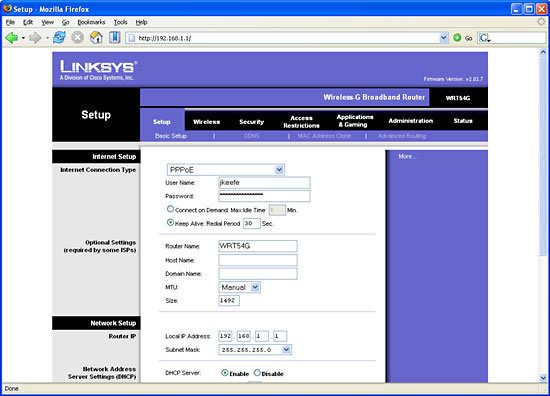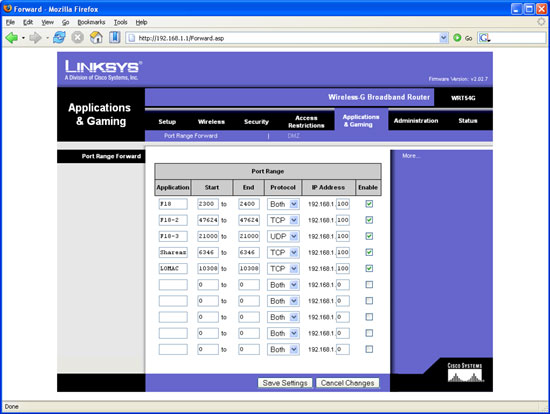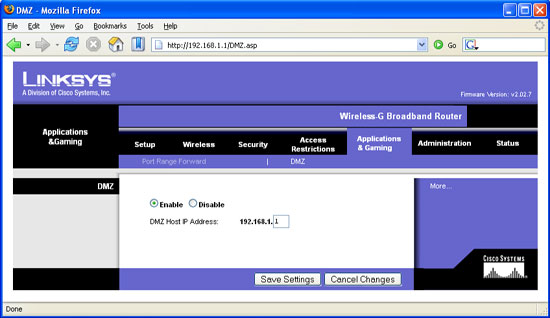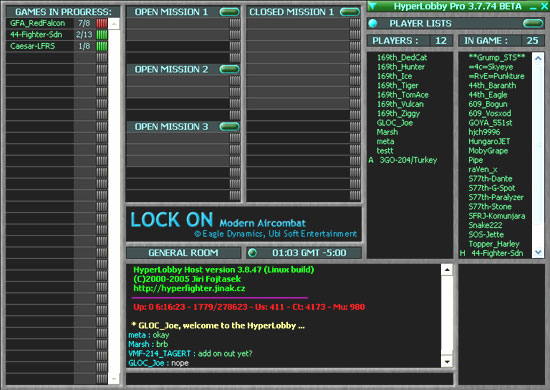Feature
Setting Up Multiplayer: A Comprehensive Guide
by Guest Writer Joe Keefe
"Three and Four,
bracket high. Two, drag left with me."
"Two."
"Three."
"Four."
"Flight, you are weapons free at this time. Engage bandits."
"Three, Fox One."
"Four, Fox Three."
"Good kills, flight. Let's go back to the lobby and see who else is around."
With a little dedication and commitment, flying multiplayer in a sim can be a very rewarding experience. But many simmers continue to stick to single player flight only, be it because of lack of interest, lack of time, or difficulty configuring their hardware for the proper connection. Hopefully this article will eliminate your hardware difficulties, taking you much closer to an enjoyable multiplayer experience.
 Routers
and Firewalls
Routers
and Firewalls
A typical home network consists of a DSL or cable modem, a router, and one or more computers. Since the modem is usually provided by your ISP, the router is often the key component in your home network. The main function of a router is to take your single broadband Internet connection and distribute the bandwidth through wired (Cat-5) and wireless (wifi 802.11b and 802.11g) connections to all of your computers.
A typical and popular router is the Linksys WRT54G, a 4-port wired router that also supports 802.11b/g wireless connections.
Procedures for this router will be used as an example throughout the rest of the article. Other Linksys routers will have very similar or identical procedures. For non-Linksys routers, the general procedure will be the same but the specific steps will be slightly different. Remember, manuals are your friend; you should have a manual that came with your router, and PDF manuals are available from all major manufacturers' web sites.
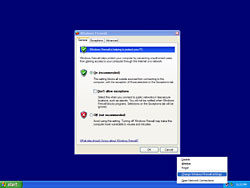 All
modern routers include NAT, or Network Address Translation. Put simply,
NAT takes the single external IP address provided by your ISP and assigns
internal IP addresses to all of the computers on your network. In addition
to sharing your single Internet connection, NAT provides a hardware firewall,
because it prevents inbound traffic to any of the computers on your network
unless a computer requests that traffic.
All
modern routers include NAT, or Network Address Translation. Put simply,
NAT takes the single external IP address provided by your ISP and assigns
internal IP addresses to all of the computers on your network. In addition
to sharing your single Internet connection, NAT provides a hardware firewall,
because it prevents inbound traffic to any of the computers on your network
unless a computer requests that traffic.
Firewalls are of course a good thing, but they provide a hindrance to our online gaming. The inbound traffic that NAT firewalls prevent consists of information from other multiplayer participants — information that says "I'm here, and I want to connect to your computer." In order to let that information pass through your router, you must configure port forwarding.
Another type of firewall is a software firewall Software firewalls, such as Zone Labs Zone Alarm or what comes with Windows XP Service Pack 2, use the processing power of your CPU to block traffic. Although their means of functioning is very different than a hardware firewall with NAT, they provide the same capability to the end user.

Port Forwarding
Setting up port forwarding on your router tells the router to forward information on port X to whatever computer you direct. X is a number from 0 to 65535 that depends on the game you are trying to play online. Ports also operate on two different protocols, TCP and UDP. In order to set up your router for a particular game, you need to know the following:
1. Port number or range
2. Port protocol
3. The local IP address of your gaming computer.
You can usually find out which ports you need to open from a game's readme file or the section in the manual discussing multiplayer. If that doesn't work, search the appropriate forum or post a quick question and you should find your answer. You will find the protocol along with the number (i.e. for LOMAC you need to open port 10308 TCP and port 10308 UDP).
Finding out your local IP address is even easier. Just click on your Start Button, Select "Run…", and type "cmd"; this opens a command prompt. At the prompt, type "ipconfig". You will see a few numbers, but the only one you need to be concerned about is "IP Address………:192.168.x.xxx". In the screenshot below, you can see that my local IP Address is 192.168.1.100

Windows IP configuration
Once you know the port number/range, the port protocol, and your local IP address, it's time to configure your router. The WRT54G, like all Linksys routers, uses a web-based configuration. That means all you need to do to change the router's configuration is to open your web browser of choice, type "192.168.1.1" as a URL, and press enter (192.168.1.1 is the local IP address of the router). A box will pop up asking for your user name and password; the factory default setting for a Linksys router is a blank user name and the password "admin" (multiplayer gaming aside, you should change this password for security reasons).
Once you type in your password, you should see something like this:
We are interesting in "Applications & Gaming", so click on that. You will go to a screen that lets you input (surprise!) port numbers or ranges, port protocols, and local IP addresses. This is how my port forwarding is set up; it opens ports for Jane's F/A-18, Shareaza (a file sharing program), and LOMAC:
All that is required to complete the process is to input the information you previously gathered, enter an application name as a reminder, check the "Enable" box, and press the "Save Settings" button. You will be rewarded with a simple screen confirming your settings were saved.
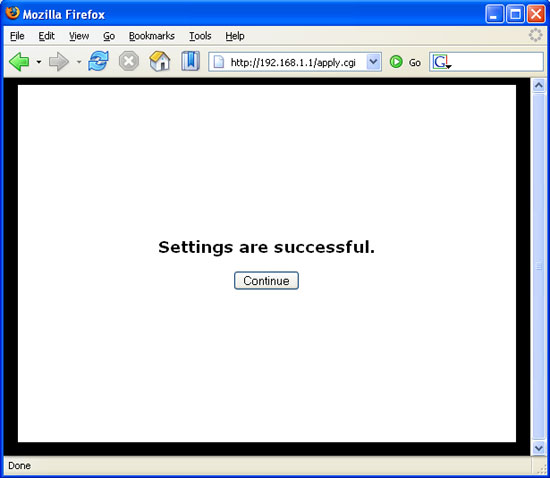
DMZs
A simpler way to unblock ports for gaming is to use the DMZ feature of your router. DMZ stands for demilitarized zone, and when enabled it opens all ports to a computer. To enable DMZ, click on "DMZ" on the "Applications & Gaming" page, select the "Enable" radio button, and enter the local IP address of the computer you want to expose, and press the "Save Settings" button.
DMZ screen
If you enable a DMZ for online gaming, you should disable it when you are done with your gaming session; leaving it on defeats the function of a NAT firewall. Selective port forwarding is more secure than gaming through a DMZ because it exposes only a few specific ports, and you don't have to remember to turn it off. The WRT54G has a DMZ light that turns on whenever DMZ is enabled on at least one local IP address.
Joining or Hosting a Game
Setting up your computer for online gaming isn't much fun if there's no one to game with. One of the best places to meet people and join up for a flight is at Hyperfighter. Hyperfighter's HyperLobby Pro is a client that facilitates online gaming by providing lobbies for people to gather by game. HyperLobby currently supports LOMAC, the IL-2 series, FSSDOE, Flanker 2.5, Falcon 4 SP3, Strike Fighters: Project 1, European Air War, WWII Fighters, IAF, Fighters Anthology, Jane's F-15, Jane's F/A-18, and USAF.
HyperLobby Pro can be downloaded at http://hyperfighter.jinak.cz/. Once installed, it is a simple matter of creating a callsign and a password, and you're off. Here is the LOMAC lobby on a typical Friday night:
A typical Friday night
It is important to know that HyperLobby Pro will start your sim for you. Therefore, you must not have your sim running when launching into a game. You should also take care of things like graphics settings and joystick profiles before launching. It is also possible to join or host a multiplayer session by direct IP connection, without using a program like HyperLobby Pro. To do this, start your sim and enter the multiplayer area, then either enter the IP address of the host (if you are joining) or start a game and wait for others to join (if you are hosting). Note that this IP address is your "real" IP address, your external address. The easiest way to find out what this address is is to visit http://www.whatismyip.com/.
Voice Comms
Most flight online will use voice comms. As with all other decisions about the gaming session, this is up to whoever is hosting the game. Voice comms are a necessity for the online sim pilot; typing in the heat of battle is a good way to fly into the ground or take a SAM through the fuselage. There are many good voice comm programs available for download, and they all basically do the same job. Popular selections include Teamspeak, Roger Wilco and Ventrilo.
Feel free to discuss this article in the Hardware / Software Forum or in the Articles Feedback Forum.
Copyright 2008, SimHQ.com. All Rights Reserved. Contact the webmaster.