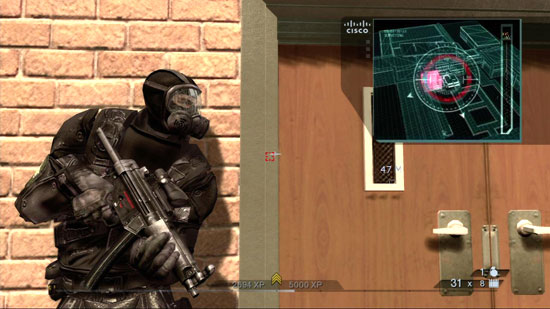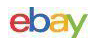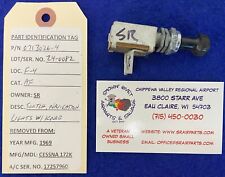Using the Black Magic Intensity Pro Capture Card
Introduction
I get asked quite a lot how I capture screenshots and video clips from the Xbox 360 console system. In this brief article I’m going to cover some of the basics for anyone interested in taming the technology.
Personal Computers
Most everyone already knows how to capture screenshots and video clips on a personal computer, due to programs like FRAPS andScreen Grab. These programs and many others make it easy. But when capturing video of a high powered game like Armed Assault orDCS: Black Shark, even the best computers can be brought to their knees due to the capture using a lot of resources. There is a way around that if you really wanted to do it. If you either have a camcorder or a tape / DVD / HD recorder with an S input you could be in luck. Most new graphic cards have two DVI outputs and an S video output. If it doesn’t have the S video output you can buy a DVI to S video adapter cheap. For sound you’ll simply need a splitter for your headphone or sound card jack.
- All you do is hook up your camcorder or recorder S video input to the S video output of your graphic card. You can then use a headphone splitter to attach the audio from the sound card or headphone jack into the camcorder or recorder audio input.
- You then have to go into your display settings and make the camcorder a second monitor, cloning the first.
- You can now simply hit record on your camcorder while playing your game and you will not get any resource hit for the recording.
- After your done, you simply hook up the camcorder, usually by the firewire connection or USB connection to your PC and capture the video and edit just like you would a family vacation film.
Xbox 360 Console
…and I would imagine a PlayStation 3 would work the same.
To capture screenshots and / or capture video clips from an Xbox 360 takes a little more money and work than the PC way mentioned above. You could use a tape / DVD / HD recorder and daisy chain your Xbox 360 through it to your TV and simply hit record while you play, but then you have to hook that same recorder up to your PC then play and capture the footage onto your hard drive for editing.
The easiest way, and they way I do it, is with a video capture card. I use the Black Magic Intensity Pro video capture card, it costs $350 USD and goes into one of the PCI slots. It has the ability to accept and send a HDMI signal. Sadly, that can’t be used for recording game play due to the security measures of the signal. Even with an HDMI Xbox 360 the signal is scrambled. The Intensity Pro also comes with a breakout port where you can hook up left-and-right audio, yellow component signal, or the high definition signals of red, green, and blue component signals. For my recordings I use the HD component signals.

To get started, you need to set up your hardware. First, you simply install the capture card: turn off the PC, open it up, insert the card into the PCI slot, close it up, boot up, and install the drivers. Nothing tricky.
Now this is where it starts getting a bit tricky. I had to get expert help from “SkateZilla”, a SimHQ community member who does the same Xbox 360 capturing that I do. It was his guide he sent me via private message and his walkthrough that taught me how to do it right. With his permission I have included his instructions in this article where necessary. So kudos go to “SkateZilla” for providing the knowledge base.
After installing the capture card, go into the control panel and make some changes on the capture card:
- Start Button, Go to Control Panel, Click on the “Intensity” Icon
- Set Input to “R, R-Y, B-Y Video & Analog RCA Audio”
- Set Output to “HDMI & R, R-Y, B-Y”
Your specific card might be slightly different, but pick the options where you have your wires connected.

The following is the guide SkateZilla wrote out for me and sent to me via private message. I followed the directions to the T and it worked great. I use virtual dub to capture the footage but I do not encode anything afterwards. I simply use Microsoft’s Movie Makersoftware which will let you import the raw footage file into the program and edit it as needed. This guide is reprinted with permission from SimHQ community member, “SkateZilla”.

Recording Guide for Xbox / Xbox 360 in 720p Using Black Magic’s Intensity Pro
This guide will present you with the method I currently use for recording Xbox / Xbox 360 footage to high definition XVid / DiVx using free applications. The guide is for advanced users, and requires multiple steps to be completed.
Preparation
In order to record your footage you must have your PC ready. This includes:
- At least 50 GB of file space on a defragmented hard disk.
- All necessary cables to run from your source unit (Xbox / Xbox 360 / PS3) to your PC.
- The required hardware / software installed and updated.
- Having the appropriate source selected for the capture card (go to the Control Panel, Intensity Pro applet).
Hardware Checklist
To record video in high definition for this guide, we will be using the Black Magic Intensity Pro capture card.
Required / Recommended Hardware (PC):
- A PCI-E hardware overlay graphics card.
- Black Magic Intensity Pro (the non pro version only has digital HDMI, and may not work with all HDMI sources due to the lack of HDCP).
- A dual core processor of at least 2.66 GHz is recommended for recording to Black Magic’s MJPEG codec.
- A minimum of 2 GB PC6400 RAM and a lLarge capacity SATA II hard disk with at least 8MB of cache (16 MB is recommended).
- A 3+ SATA II hard disk RAID array is recommended for recording to raw uncompressed AVI (though we are using the MJPEG Codec in this guide).
Required Hardware (Console Source):
- Component cable output (YPrPb) and cables (HDMI could work if source isn’t HDCP protected)
- Optical SPDIF output and cables or RCA stereo cables
- Required Software:
- Virtual Dub
- Black Magic MJPEG codec
- DIVX 6.8 software
- Lame MP3 codec
Setting Up and Using Virtual Dub
To step through the set up of Virtual Dub, click here.
Encoding
To step through encoding DIVX 6.8 HD, click here.
Conclusion
It is a lot of work to get the video capture card running properly with all the different settings. But once you have it setup, then all you have to do is:
1) Start Virtual Dub
2) Open the capture video window
3) Start your daisy chained TV set to 720p
4) Start the Xbox 360 having it set to 720p also, and you’ll have your image.
If you use Screen Grab or FRAPS on your PC, you can capture a screenshot just like you would playing a game on the PC. But you can not capture footage through Virtual Dub with the FRAPS program. It will lock up. You simply capture the footage using Virtual Dub, in the VD window, “capture video”, then “stop capture” when done. It will save the raw file to your hard drive. Start up your editor, import the raw footage and edit away.
Good Luck! If you have further questions, feel free to contact me [Magnum] via SimHQ private messaging.
We want your Feedback. Please let us know what you thought of this article here.