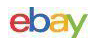by Joe Keefe
 |
 Although I am a big fan of peripherals that are often found on a simmer’s computer desk (i.e. HOTAS, TrackIR, programmable input devices, etc.), I have never used anything but a standard keyboard for all of my computing life. In the past few years products like Logitech’s G15 andSaitek’s Eclipse series of keyboards have permeated the marketplace, and more and more it seems a simmer is interested in a high-end programmable keyboard. Today we’ll take a look atLogitech’s Gaming Keyboard G510, successor to the G15.
Although I am a big fan of peripherals that are often found on a simmer’s computer desk (i.e. HOTAS, TrackIR, programmable input devices, etc.), I have never used anything but a standard keyboard for all of my computing life. In the past few years products like Logitech’s G15 andSaitek’s Eclipse series of keyboards have permeated the marketplace, and more and more it seems a simmer is interested in a high-end programmable keyboard. Today we’ll take a look atLogitech’s Gaming Keyboard G510, successor to the G15.
Overview
The G510 is a gaming keyboard with an MSRP of $120 USD. What does one get for that money? Quite a bit.
First off, there is of course the standard portion of the keyboard: letters, modifiers, 12 function keys, cursor keys and the normal keys located above them, and a numpad. In addition the G510 includes 18 programmable “G keys”. All of the above are individually backlit in any customizable color. There are also media controls (play/stop/REW/FF), a mute button, a volume control, jacks for a headset mic and headphones, and mute buttons for the mic and headphone jacks. Finally, the G510 includes a backlighting switch, a switch to disable the “windows” key, three mode selection buttons, a button to program macros on-the-fly, and a backlit LCD. These features will be discussed in three categories.
Keyboard Keys
The keyboard feels nice to the touch. As with any new keyboard, it takes some adjustment time to gain accuracy. As I began to use it I noticed a few things that had a repetitive tendency to go wrong: I would hit the CAPS LOCK key instead of the “A” key, and I would hit the “windows” key instead of the left CTRL key. Although I’ve reduced this mistyping over the few weeks I’ve been using the keyboard, it still happens more than I would expect after the initial adjustment period.
 |
However, by far the worst mistyping I’ve done, over and over, is to hit the G3 key, located at the top right corner of the array of “G keys”, when instead I want to press ESC. Having used standard keyboards my whole life, my brain is hardwired to aiming for that certain spot on the keyboard, and it just doesn’t expect anything to be to the left of ESC. My wife has been using the G510 as well during the evaluation period, and she also expressed annoyance at hitting the “G keys” by accident. When a manufacturer includes programmable buttons on a keyboard they have to go somewhere, so Logitech shouldn’t be faulted for this location; however, it’s something to be aware of.
By default the first of three programmed modes has the first 12 “G keys” programmed to the F1-F12 keys. As you might imagine, when hitting “G keys” by accident this got very annoying very quickly. Once I disabled this default programming, I had a more sane time trying to adjust to the new keyboard.
 |
If you are a simmer who sometimes enjoys simming in low lighting, or has a living arrangement where using the computer in the dark is a frequent occurrence, you will find the G510’s backlit keys a big plus. The backlighting color is fully customizable (defaults are blue, red, and green for modes M1, M2, and M3, respectively) and changes with mode. Each key is individually backlit, meaning the character or function of that key is colored, not the gap between keys; this is what is necessary to actually have useful backlighting in the dark. Personally I don’t find the backlighting too important, since I prefer a well-lit gaming area, but even so the mode-dependent backlight colors give all users a quick way to identify the current keyboard mode.
 |
Media Features
On the top right of the keyboard are four buttons: play/pause, stop, rewind, and fast forward. These can be used in Windows Media Player to control the playback of digital media without use of the mouse. Just below these four buttons are a mute button (which cuts all audio to your primary audio device) and a volume wheel (which controls the overall output level of your primary audio device in Windows). Out of the entire complex and expensive keyboard, I’ve found this little wheel to be the single most useful feature of the G510. It’s great when listening to audio from two different applications when one application is louder than the other (although in Windows Vista / Windows 7 you have the ability to balance this). It’s great for turning the music down when it gets a little too loud. It’s also great, along with the mute button, when you think you hear someone calling for you and you need it quiet when you call out“what?” For those of you reading this with a funny look on your face, yes, I know I can turn down my speakers with their own volume control. What makes the G510’s volume control so useful is that it literally is at your fingertips and using it is effortless. Kudos to Logitech for including such an intuitive device on the G510.
 |
Over on the other side of the keyboard, to the left of the LCD and around the back, are two jacks for a headset microphone and headphones. These jacks have been designed to be the primary audio device, which means that they would take over all or most of your computer’s audio when your keyboard is connected. Since it is perfectly natural to use the G510 without plugging in a headset, Logitech has designed the headset jacks such that they do not enumerate themselves to Windows until a device is plugged in. This effectively means that when you connect a headset to the G510’s audio jacks, Windows will detect a new USB audio device and use it for primary audio until the headset is unplugged from the jacks. This is an effective way to accommodate audio jacks on a keyboard without interfering with other audio devices. It also gives G510 users a simple way to convert a standard analogue headset into a USB headset equivalent without buying new headset hardware.
 |
The headphone mute and microphone mute buttons on top of the jacks will mute the headphone output and microphone input, respectively, when depressed. A light for each of these buttons indicates whether or not the mute function is active.
Other Features
Immediately to the right of the LCD is the backlighting control button; this toggles the keyboard and LCD backlight on and off. To the left of the headset mute controls is a sliding toggle that deactivates the two “windows” keys and the “apps” key to the right of the right “windows” key. Since these three keys can cause drops to desktop if they are pushed in some gaming applications, the G510 includes the ability to disable them so that gaming sessions aren’t interrupted. Simply slide to the switch to the right to disable the three keys, and slide it back to the left to enable them.
Over on the top left of the keyboard are the three mode selection buttons, M1 through M3; these are used to select the keyboard’s current mode and thus control the functions of the “G keys”. To the right of the mode selection buttons is the “MR”, or macro record, button; pressing this followed by a “G key” allows that “G key” to be programmed or reprogrammed on-the-fly.
In the center top of the keyboard is the Gamepanel LCD, carried over from the G15 keyboard. By default the LCD has a few options, such as media playback control and a stopwatch. While these are mildly useful, they are not important features. The best thing about the LCD is that it supports third-party utilities. This means that programs can be written to display application-specific info on the G510 LCD. There are already numerous programs out there for popular applications, such as Teamspeak (shows who’s talking), rFactor andGTR2 (displays telemetry), and FSX (displays flight info). The list of applications with G15 / G510 support grows every day.
Programming
The “G keys” are programmed through the Logitech G-series Key Profiler. This application seems to be about as powerful as the Logitech Gaming Software that is used to program Logitech’s joysticks, G27 Racing Controller, and the Flight System G940 HOTAS.Keystrokes and macros can be assigned to any of the 18 “G keys”. Multiple profiles can be saved and recalled.
 |
The Profiler is also where custom backlighting colors for each mode can be selected.
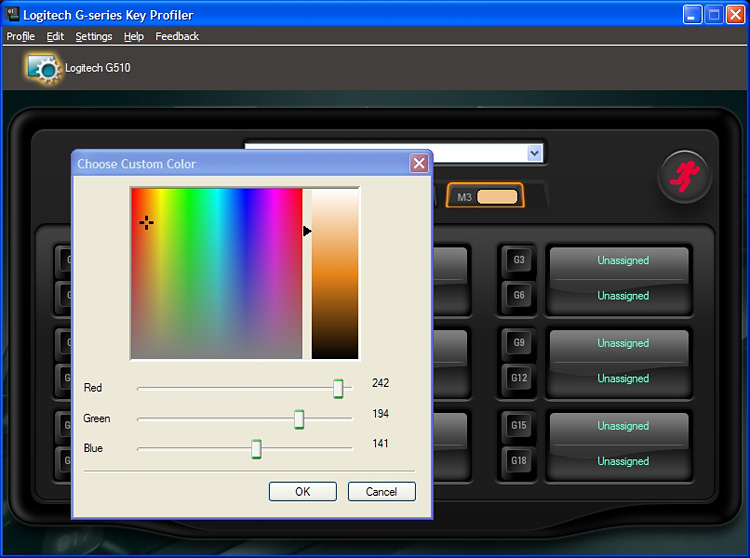 |
I find it curious that Logitech uses a different application to program the G510 than it does for their wheels and flight controllers. Why not just program the G510 using the Logitech Gaming Software? That would give users the ability to take an already-created list of commands and quickly and efficiently assign them to the “G keys”, integrating this programmable keyboard into their range of Logitech products. As it is now, a user has to recreate a list of commands in the Logitech G-series Key Profiler that might already exist in the Logitech Gaming Software before these commands can be assigned to “G keys”.
Final Thoughts
The Logitech G510 is a fantastic keyboard with a plethora of features and options for a reasonable price. Programmable keys, media controls, audio devices and controls, an LCD, and user customizability add up to a great product that also happens to be a great-feeling keyboard. As it turns out, Logitech managed to squeeze all of these features into the G510 without it being much bigger than my Dell QuietKey standard keyboard.
 |
What I Liked:
- Great features for the price
- Programmable and customizable
- Nice feel
- Effective backlighting
Could be Better:
- Programming application is separate from other Logitech products
Reviewer’s System Specs
- Intel Core 2 Duo @ 2.53 GHz
- NVIDIA 8800 GTS 640MB
- 4GB DDR2 RAM
- Windows XP SP3
We want your Feedback. Please let us know what you thought of this article here.