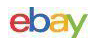|
Gaming – Profile Setup
While preparing this review, I played handful of different games and genres in multiplayer and single player. RTS titles includedCompany of Heroes: Tales of Valor, Sins of a Solar Empire, and the classic Commandos 2. FPS titles included UT2004 and UT3. And of course, my primary gaming here at SimHQ, ArmA 2: Operation Arrowhead.
My first order of business was preparing profiles to make use of the additional buttons and features of the mouse.
Starting with Operation Arrowhead, I decided on some game functions that I use frequently, but who’s default keyboard binds are far from my WASD home, and that I don’t want to lift either hand to actuate. Good candidates for me were “Toggle Compass”, “Optics Mode” (switching between optical and holo sights), and the map display, as a starting point.
I programmed task assignments for the map (“m” key) and the optics mode (“/” key) using simple keystroke assignments. However, the keystroke assignments system does not allow the two keystrokes required for toggling the compass (pressing “k” twice quickly). For this I had to create a new macro, and assign it to the desired key.
This worked perfectly. I continued in this same manner, creating new profiles for games that I wanted to have programmed buttons, noting the hotkeys in-game for the desired functions, then coming out to SetPoint to build and save my profiles, then transfer and organize them in the G700’s internal memory banks (again, a maximum of 5 profiles can be saved in the G700 memory banks).
Gaming – Performance
Gaming performance is not something that I can quantify in any meaningful way. This segment of the review will be entirely subjective, based only on my own opinions and impressions while gaming with the G700.
Programmability
I was able to create profiles for every game command I needed, and the SetPoint software allowed options that went beyond what my own gaming needs required. Programmed button functionality was excellent during gameplay. Producing exactly the expected results with no delay or other oddities encountered.
Wireless and Wired Operation
Most of my gaming was done in wireless mode. I experienced no trouble at all, no interference, the mouse never “dropped out” or lost connection to the computer. My own desk/room configuration had the wireless receiver located approximately 3 to 4 feet from my wireless router, and within 10 feet of my 2.4Ghz wireless telephone.
On the topic of any “lag” due to the wireless operation, if there was any lag, I was completely unable to detect it during gameplay.
During my wired play sessions, I unplugged the USB wireless receiver to be certain I was in wired mode. Mouse response in both wired and wireless gaming felt identical to me. I’ve already mentioned the USB cable as having a slightly heavier build than my other USB mice, and while I could feel a very slight cable resistance during my wired gaming with the G700, it was about on par with my older USB optical mouse in actual practice. I have always preferred to adjust my USB mice cables so they have a single loose loop in them before going off the desk, for minimal resistance.
 |
Mouse Tracking and DPI
My primary mousing surface is my PC desktop, which is a simulated wood-grain finish. I also occasionally use a one square foot piece of a well known brand of “solid surface” counter top material (which is light cream color with a tiny speckled pattern). I found tracking to be excellent on both surfaces, even on the irregular wood grain desktop which had always caused tracking issues with my older USB optical mouse.
Exploring the DPI settings seems to essentially control the speed of the mouse on my monitor. The lowest setting of 200 DPI required between 15 and 18 inches of horizontal mouse movement to move the cursor across both of my monitors. The highest setting of 5700 DPI required only 3/8ths of an inch of horizontal mouse movement to cross the same two monitors. At 5700 DPI, only 3/16ths of an inch of mouse movement were required to move the mouse from top to bottom of my monitor.
I configured the “General” profile for surfing and productivity, and settled on 700 DPI as a comfortable speed. For my gaming profiles, I preferred to use two of the five available DPI settings, choosing 400 DPI for when I need a careful aim, and 1200 DPI for my fastest action gaming.
Another related setting is the USB polling rate. The G700 ships with it’s default profiles set to 500 reports/second, and as mentioned the SetPoint software allows adjustment in increments of 125, 200, 250, 333, 500, and 1000 report/second. The user manual warns that high polling rates do consume PC resources. I noticed this when testing the 1000 report/second setting in Unreal Tournament 3, a game which already taxes my older system pretty heavily. At the 1000 report/second setting, maps in Unreal Tournament 3 which were already slightly choppy became notably more choppy. Reducing the USB polling rate in the SetPoint software immediately reduced this issue, and at 125 reports/second, the issue appeared to be gone.
No other game I played taxes my system so heavily, and even at 1000 reports/second, none of my other games suffered notable performance issues.
Battery Performance
Battery performance has been quite good, with a full battery lasting through my longest sessions. Each profile can have separate battery modes, which according to a graphic in the user’s guide, vary the G700 alertness to save power. I chose “Power Saver” mode for my “General” profile for browsing and productivity. My profile for Operation Arrowhead, a bit slower paced game than most FPS, as well as my general gaming profile, use the “Normal Gaming” battery mode. For my Unreal Tournament profile, I chose “Max Gaming” battery mode.
In all three cases, I found the mouse to be snappy. Even after the PC has been unused and asleep for an extended period, the G700 wakes up very quickly. Vastly quicker that some inferior wireless mice I’ve used, which take a noticeable moment to awaken.
As an example of a heavy day of use (for me), one weekend I unplugged the charging cable from the G700 at 8:30 AM. On and off through the day, I did some surfing, productivity, and multiple hours of gaming. Before turning the computer off and heading to bed at 1:30 AM, the battery status showed one green light meaning “low” charge. On days with lighter use, the battery meter often shows one, sometimes two green lights near the end of my session.
Gaming – Feel and Comfort
The size and shape of the G700 appears quite similar to Logitech’s G500, and perhaps the MX518. I found the shape of the mouse in my hand to be very comfortable with my preferred grip, a lower sort of “palm” grip with my hand resting on the mouse. My gaming sessions were effortless, with no sense of fatigue (and this coming from a left handed player using a right handed mouse!).
The button placement is obviously well thought out, and is careful to avoid having too many buttons overloading any one finger or the thumb. The primary buttons have a very light trigger and provide a satisfying click and tactile response. Middle clicking the scroll wheel has a definite tactile feedback, with a more muted sound. The horizontal scrolling is much the same.
A unique feature on the scroll wheel is the dual mode switch. It toggles between typical click-to-click scrolling, or “freewheel” scrolling. The click-to-click mode has slightly close click stops, that are pretty positive. The “freewheel” mode is exactly that… completely unrestricted wheel rotation. Giving a good spin will have the wheel rolling for 8 to 10 seconds before it slows to a stop. This mode is interesting on longer documents, where the momentum of the rolling wheel will carry the scrolling for a ways down the page.
Now to the programmable buttons. To the left of the primary mouse button is a stack of three, each with a different shape to allow easy differentiation by touch. The top most and middle buttons of this stack are shaped such that they form a sort of up/down toggle pair that are indented toward the center, while the bottom of the stack feels distinct from them, even while being placed directly below.
Under the thumb is a cluster of four uniquely shaped buttons. These are long and thing, with a ridge like edge. The central region of the cluster, shared by all four buttons, has the ridges feather into an indentation that serves as an easy tactile centering point for the thumb. A slight shift from this central area allows easy access to all four buttons. Interestingly, these buttons do not press straight in when pressed, but rather are activated by a slight lifting motion, similar to fanning through the edge of a book. I found this motion to be quite natural and comfortable in use.
The remaining programmable button is immediately behind the scroll wheel mode switch, almost directly on top of the mouse. While being the least conveniently placed, this button does provide an out of the way spot for rarely used commands, such as changing profiles (which is the default behavior).
All of these programmable buttons have a similar feel, a slightly subdued tactile feedback, and a very quiet clicking sound. They are easy to activate, and in my opinion, well placed, intelligently shaped, and comfortable to use. Their action could do with a slightly more positive feedback when pressed, though this is a personal preference.
Weight is another area of personal preference. I prefer a slightly heavier mouse, so the G700 feels great to me. The heft and mass of the G700 impart a sense of solid construction, which I like.